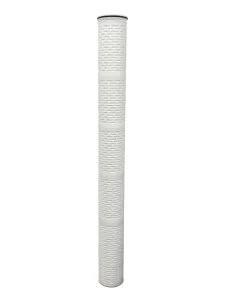Maximizing Image Quality on a 120 Inch Projector Screen
5 min read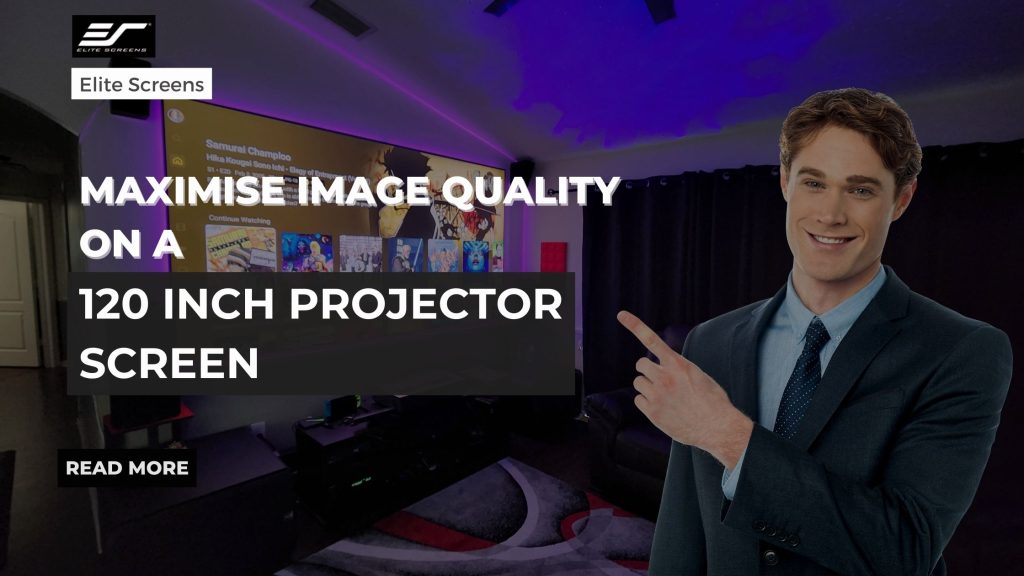
Maximizing Image Quality on a 120 Inch Projector Screen
As home theater enthusiasts and professionals alike know, achieving stunning image quality on a large projector screen is both an art and a science. When it comes to a 120 inch projector screen, the challenge becomes even more significant. This comprehensive guide will walk you through the essential steps to maximize image quality on your 120 inch projector screen, ensuring an immersive and visually impressive viewing experience.
Understanding Resolution and Aspect Ratio
Before diving into the technical aspects of optimizing your projector setup, it’s crucial to understand the fundamentals of resolution and aspect ratio, especially when dealing with a 120 inch projector screen.
Importance of Matching Resolution to Screen Size
Resolution plays a vital role in image quality, particularly on larger screens. For a 120 inch projector screen, higher resolutions become increasingly important to maintain image sharpness and detail. While 1080p (1920×1080) is still common, 4K resolution (3840×2160) is ideal for screens of this size. The increased pixel density of 4K ensures that even when sitting close to the screen, individual pixels remain indiscernible, resulting in a crisp and lifelike image.
Choosing the Right Aspect Ratio for Content
Aspect ratio refers to the proportional relationship between an image’s width and height. The most common aspect ratios for home theater setups are 16:9 (widescreen) and 2.35:1 (CinemaScope). For a 120 inch projector screen, consider the type of content you’ll be watching most frequently. If you primarily watch TV shows and modern movies, a 16:9 aspect ratio is suitable. However, if you’re a film enthusiast who enjoys classic movies or wants a more cinematic experience, a 2.35:1 aspect ratio might be preferable.
Optimizing Projector Placement and Screen Position
The physical setup of your projector and screen is crucial for achieving optimal image quality on your 120 inch projector screen.
Finding the Ideal Distance Between Projector and Screen
The distance between your projector and the 120 inch screen, known as the throw distance, significantly impacts image quality. This distance varies depending on your projector’s specifications and lens type. Consult your projector’s manual or use an online calculator to determine the ideal throw distance for your specific model and screen size. Generally, for a 120 inch screen, you’ll need a throw distance between 10 to 15 feet, but this can vary based on the projector’s capabilities.
Ensuring Proper Screen Alignment and Calibration
Proper alignment is critical for image quality on a 120 inch projector screen. Ensure that your screen is perfectly flat and perpendicular to the projector’s light path. Use a level to check that the screen is not tilted, as even slight misalignments can cause distortion across such a large surface area. Many modern projectors offer built-in alignment tools to help achieve perfect geometry.
Adjusting Projector Settings for Image Clarity
Once your physical setup is optimized, fine-tuning your projector’s settings can significantly enhance image quality on your 120 inch screen.
Fine-Tuning Brightness, Contrast, and Color Settings
Start by adjusting the basic image settings:
- Brightness: Set it so that black areas appear truly black without losing detail in dark scenes.
- Contrast: Adjust to achieve vibrant whites without overexposing bright areas.
- Color: Calibrate for natural-looking colors, avoiding oversaturation.
For precise adjustments, consider using calibration discs or professional calibration services, which are especially beneficial for large 120 inch screens where imperfections are more noticeable.
Using Keystone Correction for a Rectangular Image
If your projector isn’t perfectly aligned with the screen, keystone correction can help achieve a rectangular image. However, use this feature sparingly on a 120 inch projector screen, as it can reduce image quality by digitally manipulating the picture. Whenever possible, physically adjust your projector’s position to minimize the need for keystone correction.
Utilizing High-Quality Cables and Connections
The quality of your connection between the source and projector can significantly impact image quality, especially on a large 120 inch screen.
Selecting the Right HDMI or DisplayPort Cables
For a 120 inch projector screen, opt for high-quality HDMI 2.0 or DisplayPort cables that support 4K resolution and high refresh rates. Ensure the cables are well-shielded and from reputable manufacturers to minimize signal degradation over longer distances.
Avoiding Signal Interference and Degradation
Keep cables away from power sources and other electronics to prevent interference. For long cable runs to your 120 inch projector screen setup, consider using active HDMI cables or HDMI over fiber optic solutions to maintain signal integrity.
Considering Ambient Light and Room Environment
The environment around your 120 inch projector screen plays a crucial role in perceived image quality.
Minimizing Glare and Reflections on the Screen
Position your screen away from windows and light sources to minimize glare. For a 120 inch screen, even small amounts of ambient light can significantly impact contrast and color accuracy. Consider using light-controlling window treatments or a dedicated home theater room for optimal results.
Regular Maintenance and Cleaning Tips
Maintaining your projector and screen is essential for consistent image quality, especially with a large 120 inch setup.
Cleaning the Projector Lens and Filter
Regularly clean the projector lens using a microfiber cloth and approved cleaning solution. Check and clean the air filter monthly to prevent dust buildup, which can affect cooling and potentially degrade image quality over time.
Checking for Dust and Cleaning the Screen Surface
For a 120 inch projector screen, dust and smudges become more noticeable. Gently clean the screen surface using a soft, lint-free cloth. For stubborn marks, use a solution specifically designed for projection screens, following the manufacturer’s instructions carefully.
Conclusion
Maximizing image quality on a 120 inch projector screen requires attention to detail and a thorough understanding of various factors. From selecting the right resolution and aspect ratio to optimizing your wall mount projector screen placement and settings, each step contributes to the overall viewing experience. By following these guidelines and regularly maintaining your equipment, you can achieve stunning, cinema-quality images that truly showcase the potential of your large screen setup.
Remember, the journey to perfect image quality is ongoing. As technology advances and your preferences evolve, don’t hesitate to revisit and adjust your setup. With patience and careful optimization, your 120 inch projector screen can become the centerpiece of an unparalleled home theater experience.